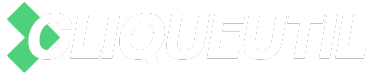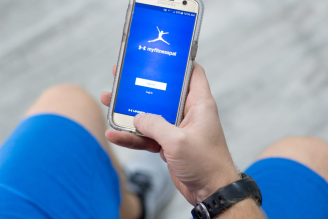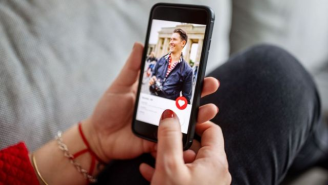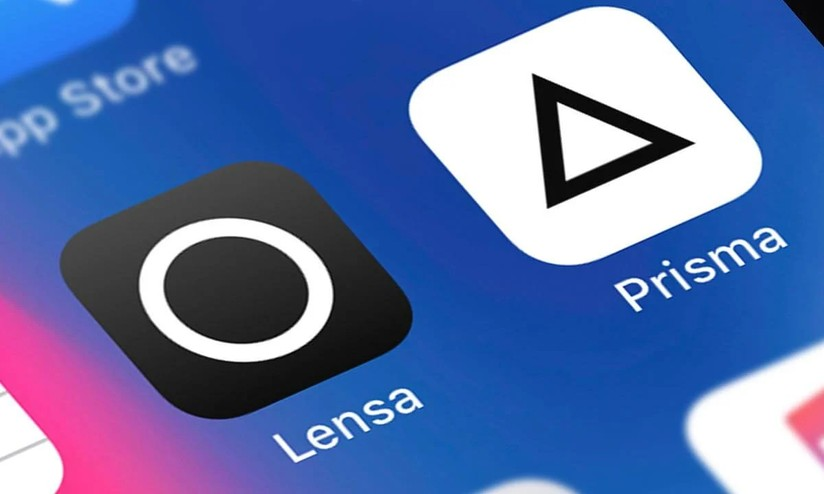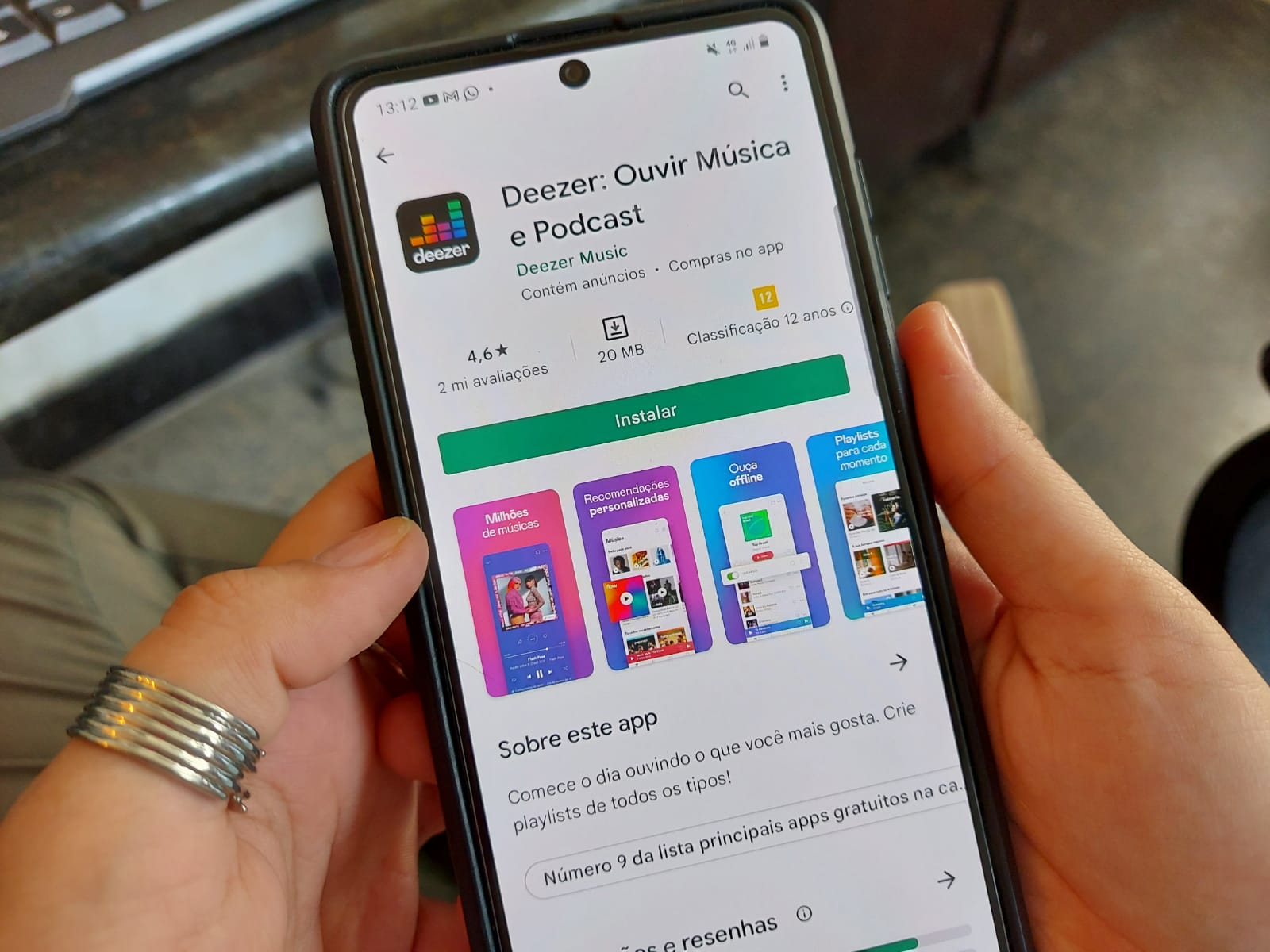WhatsApp Web: learn how to disable screen notifications
Don't want to see message notifications on your computer screen? Then find out how to disable this option on WhatsApp Web!
O WhatsappWeb is a version of Whatsapp for users who cannot use their cell phone to check messages every time, having the version on their computer. Learn how to remove notifications from your WhatsappWeb.
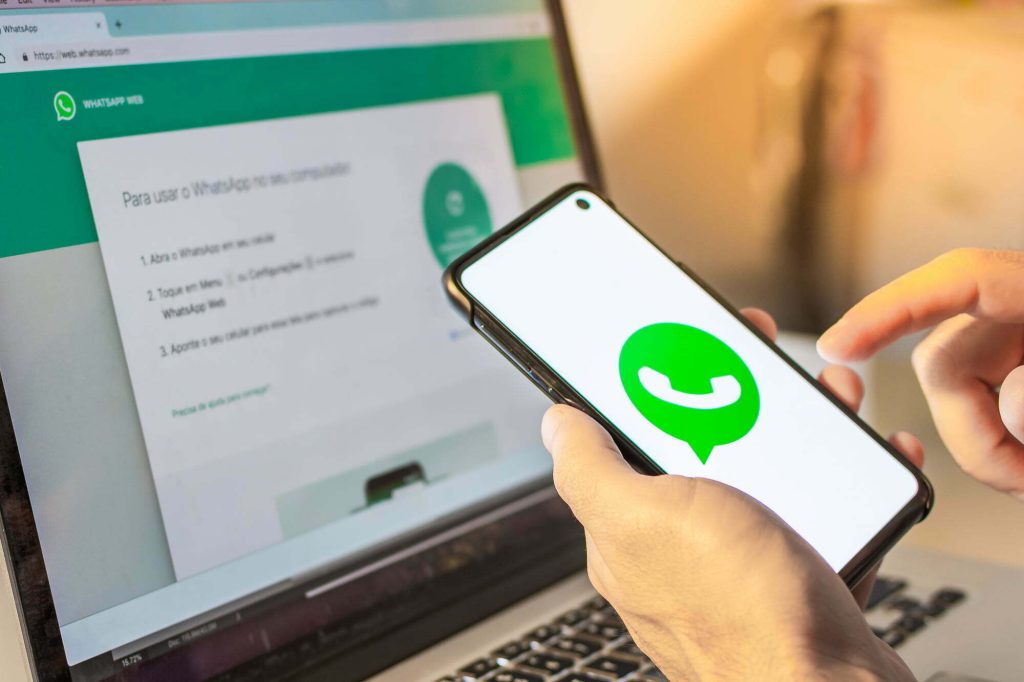
Notifications can often serve as distractions, as they completely take attention away from what we are doing at the moment, disrupting our work, study or leisure routine.
Furthermore, the pop-ups that keep appearing on the screen can be annoying, to a certain extent, and can even harm other systems when used on the computer.
How to disable WhatsApp Web notifications
To disable notifications from WhatsappWeb, It's simple! Just follow the step by step that we will show you below:
- Open the WhatsappWeb and click on “More options”, represented by a down arrow and three dots;
- Click on “Settings”, being the fourth option from top to bottom;
- The application will open a tab in the left corner of the window;
- Click on the “Notifications” option;
- The tab will go to notification options;
- In the Web version, you will get two checkboxes: “Message notifications” and “Sounds”;
- Therefore, you must remove the “Message notification” option to complete the procedure.
Desktop version
The desktop version differs a little, see the pages below:
- Open the WhatsappWeb and click on “More options”, represented by a down arrow and three dots;
- Click on “Settings”, being the fourth option from top to bottom;
- The application will open a tab in the left corner of the window;
- Click on the “Notifications” option;
- The tab will go to notification options;
- Some options will appear to activate or deactivate. Disable the “Message notifications” option.
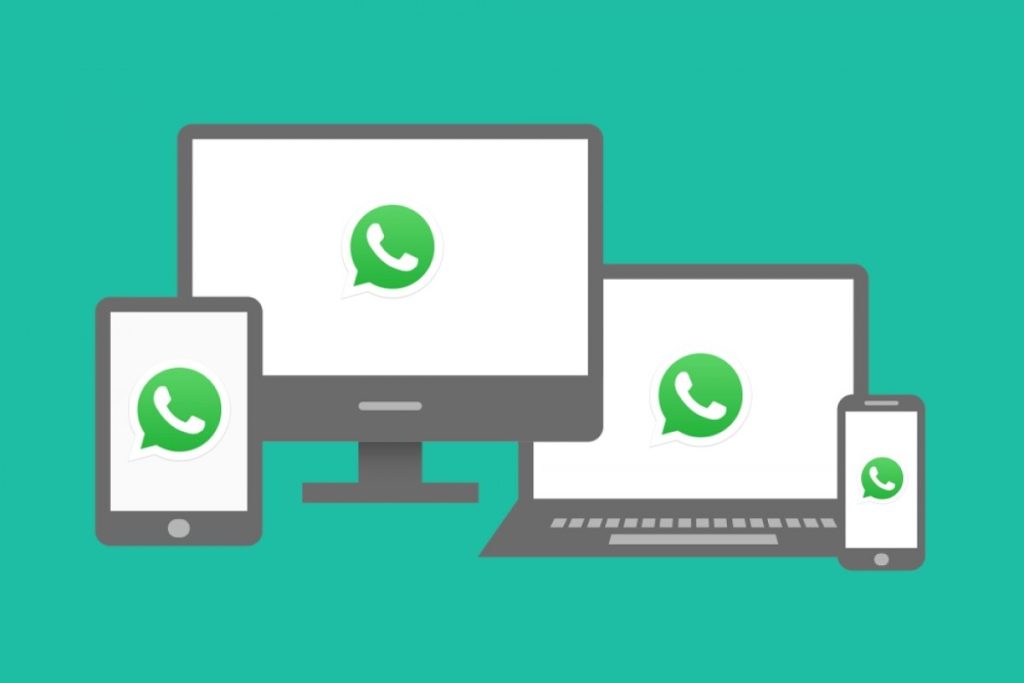
And to disable notifications for specific conversations?
To disable specific notifications you must open the WhatsappWeb and go to your conversations:
- To disable specific notifications, hover over the contact you want to mute the conversation from;
- Click the down arrow for the options to appear;
- Click on “Mute notifications”;
- A pop-up will appear on the screen asking how long you want to keep that conversation with notifications muted;
- Choose the period of time you want and click the “Silence Notifications” button;
- There will be an icon in the left corner of the messages from that contact, showing that it is muted.
By doing this, notifications will be disabled on the WhatsappWeb pu desktop and on your device too.
Group notifications
To turn off group notifications, it's as simple as turning off notifications for specific messages. Follow the step by step below:
- To disable group notifications, hover over the group you want to mute the conversation;
- Click the down arrow for the options to appear;
- Click on “Mute notifications”;
- A pop-up will appear on the screen asking how long you want to keep that conversation with notifications muted;
- Choose the period of time you want and click the “Silence Notifications” button;
- There will be an icon in the left corner of messages from that group, showing that it is muted.

Great, by following these processes you will be able to silence unwanted notifications permanently, or for a certain period of time.