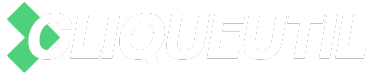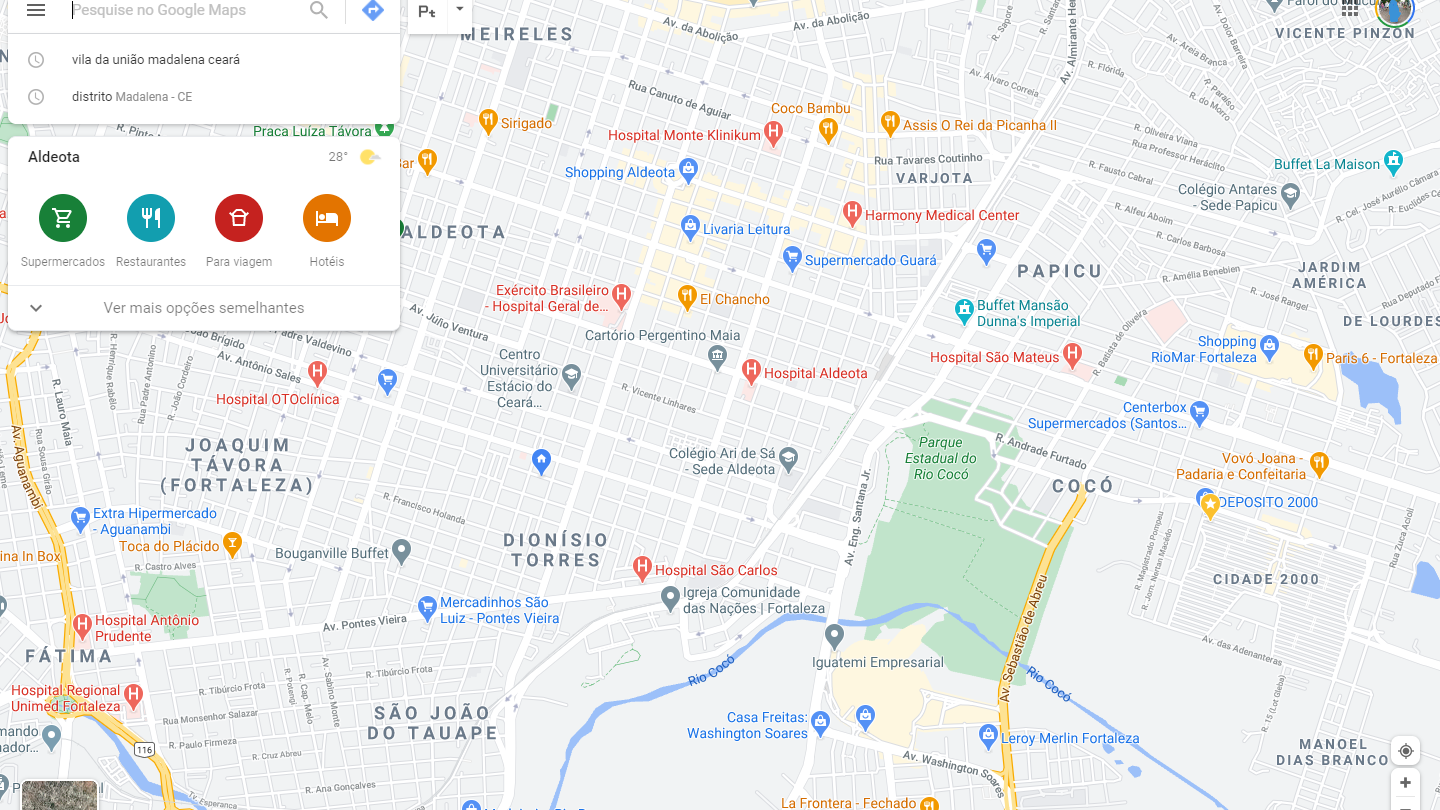Google Maps: Learn how to create a shortcut to your colleague's real-time location
Google Maps has several features, including creating a shortcut for a friend's real-time location. Find out how to do it here!
Did you know that you can locate your friends through a cell phone app? Yes the Google Maps has this functionality, allowing the provision of displacement data in real time. Continue reading to find out How to create shortcut of your colleague's real-time location.
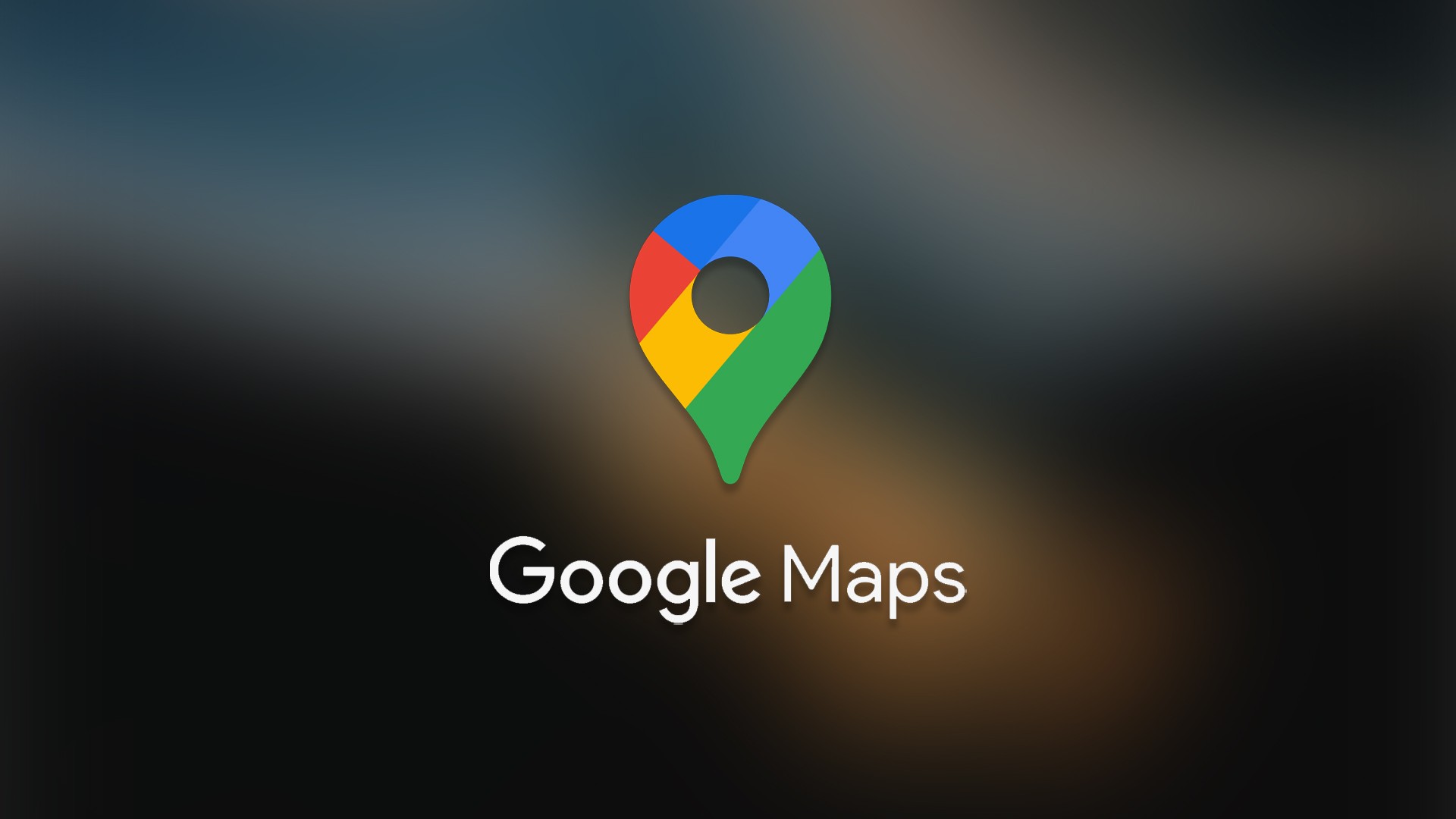
Google Maps: Find out how to create a shortcut to your colleague's real-time location (Image: Disclosure)
This function may initially be questioned, but it has excellent usability, especially in terms of safety for parents with younger children or people who usually travel via Uber's and other mobility services.
With this in mind, it is important to know about these features that can be done using your device. Want to know how?
Creating a location shortcut – Step by step
Firstly, you need to create a shortcut by adding a Widget, which is an interactive tool that can access certain functions of the application in question.
This process varies depending on the cell phone, but generally, just tap and hold on a space on the home screen and click on the “Widget” option.
- By doing this, a list of your cell phone's shortcuts will appear. You must search for Google Maps, if it does not appear, click on “Add widget” and add the application. Afterwards, tap and hold on the “Location of your…” option. Drag the icon to the home screen.
- The application will open a window with your contacts saved in your Google account. Choose which contact you want to create the shortcut for.
- The new shortcut icon will have the name of the person you added. To find out the location, just click on it.
- It is worth noting that this process will only work if the person you want to know the location of allows you to know.
If you no longer want to know the location, you can hide that person, just:
- Open the application;
- When opening the application, click on the person's icon;
- Tap More at the bottom of the screen;
- Lastly, click Hide on map.

How to share location on Google Maps?
There is also the inverse function of the one just mentioned, it is just as simple. With it you can share your location with other people. There you can select who and for how long can see your location.
To share your location, simply:
- Add the person's email to your contacts, in this case, have that contact saved in your Google account;
- Open Google Maps and log in;
- Click on your profile photo. Look for the “Share location” option and add whoever you want;
- Set the time you want to share your location;
- Tap the profile of the person you want to share your location with (if prompted, accept Google Maps to access your contacts);
- Share.
How do I stop sharing my location?
To stop sharing your location on Google Maps It's also simple, you should:
- Open the Google Maps application;
- Tap your photo and go to “Location sharing”;
- Tap the profile of the person you no longer want to share their location with;
- Tap “Stop”.
Now you know how to get people's locations on your device, as well as how to allow your location to other people. Share this information with those who need to know.
Read also
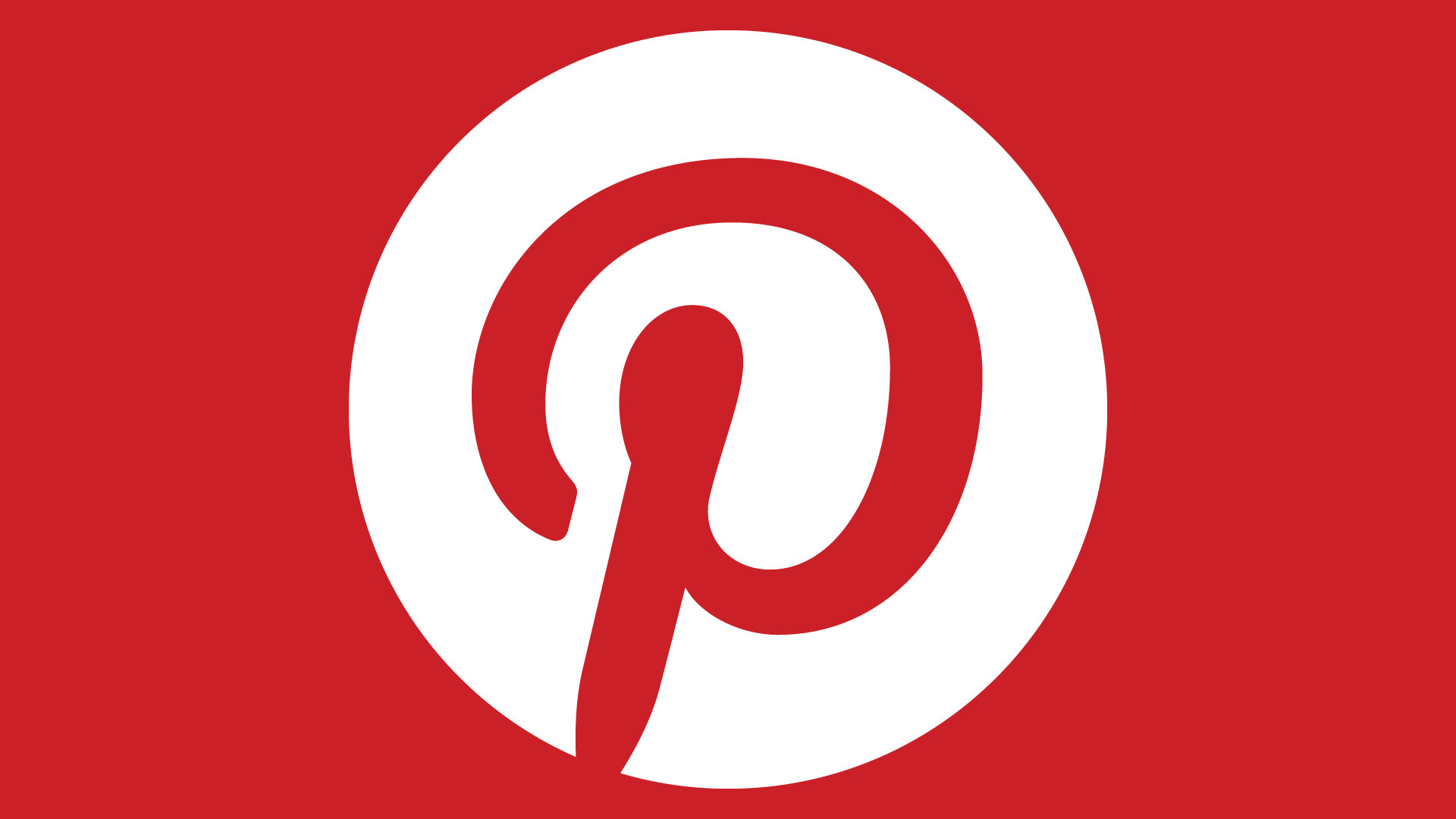
Pinterest, much more than ideas and style for you
Pinterest is a platform with several functions that will add to your image, the...
11/21/2021 - From the Editor Keep reading
Discover the application to decorate environments
Anyone who wants to transform their home should know that a decorating project can be a little difficult...
09/18/2023 - Raquel Juliana Keep reading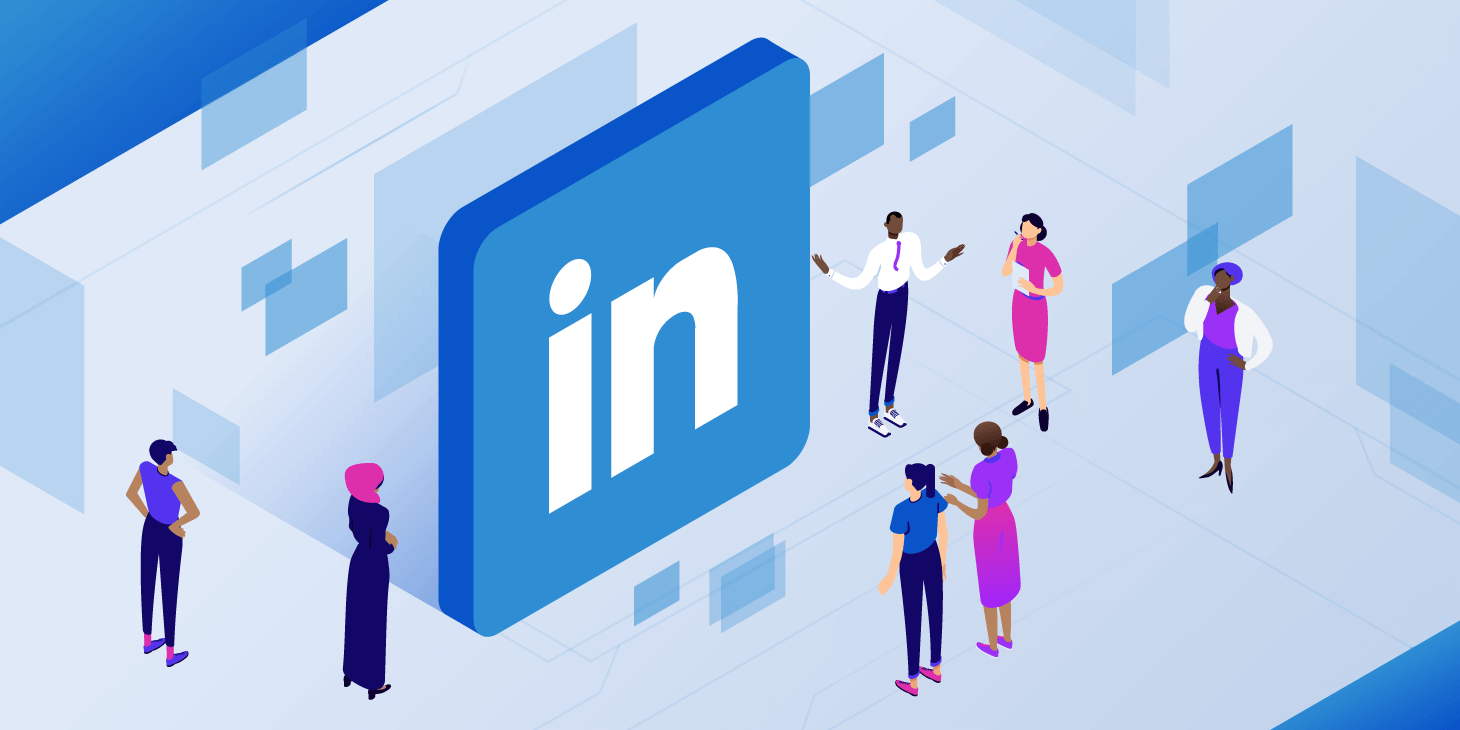
LinkedIn Job Openings: How to Get Your Opportunity
LinkedIn job openings are open to various areas of the job market...
09/13/2024 - Juliana Raquel Keep reading
BBB 2022 – See how to watch online via the app
Have you ever thought about following BBB 2022 and staying up to date without missing a detail...
01/10/2022 - From the Editor Keep reading